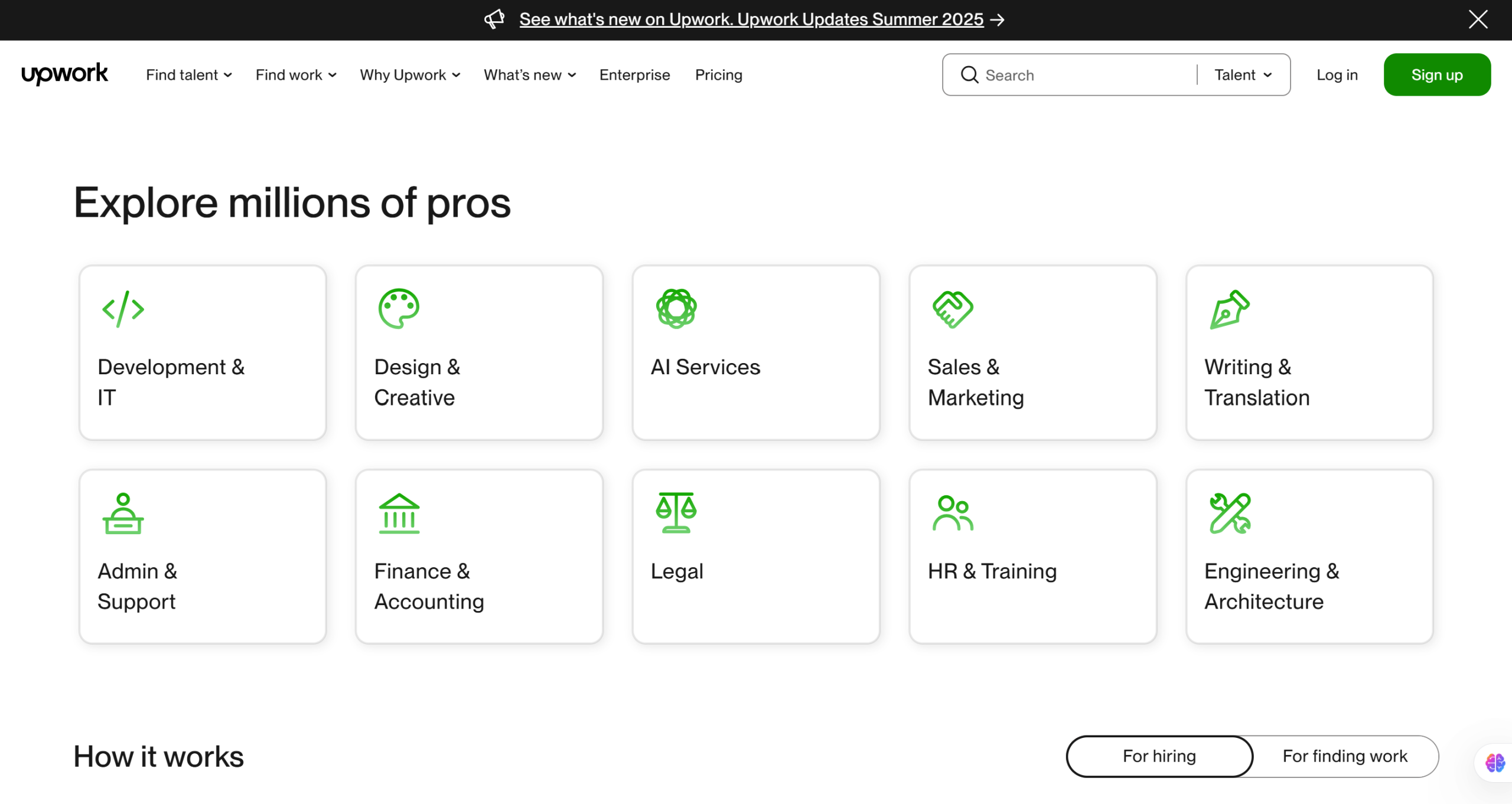
Popular Upwork Mistakes Newbies Are Making in 2025 and Quick Fixes
Getting your first few jobs on Upwork can feel frustrating. You submit proposals but rarely hear back, and you might wonder what you’re doing wrong. The truth is, many new freelancers make the same Upwork mistakes that hurt their chances. The good news is, these mistakes are easy to fix with the right approach. In this guide, we’ll cover the top mistakes you’re likely making on Upwork – and how to fix them fast – so you can start winning jobs and growing your freelance career.
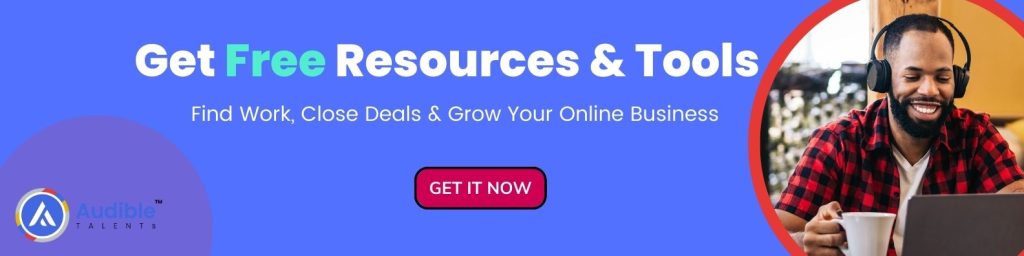
Mistake #1: Using a Broad Job Search Without Filters
The Mistake: New freelancers often head to Upwork’s Find Work page and start browsing or searching for jobs without applying any filters. This generic approach means they see thousands of jobs (many unrelated to your skills) and face fierce competition with each one. They might waste time scrolling through irrelevant postings and end up applying to jobs that aren’t the right fit. As a result, they get few responses and feel like there are “no jobs” for them on Upwork.
Why It’s a Problem: Upwork is a huge marketplace – there might be tens of thousands of open jobs at any time. If you don’t narrow your search, you’ll be overwhelmed and likely overlook great opportunities. Worse, you may apply to jobs outside your expertise or to postings where 50+ other freelancers have already submitted proposals, making it unlikely your proposal gets noticed.
How to Fix It: Use Upwork’s Advanced Search and filters to narrow down the job listings to exactly what you want. Upwork provides powerful search tools that let you refine results by keyword, category, experience level, job type, budget, number of proposals, client history, and more. Instead of a broad search, take a few minutes to set the filters for your ideal job. Here are the key filters you should leverage:
Disclosure.
This post includes affiliate links, meaning that if you make a purchase through these links, we may earn a commission at no extra cost to you. We only recommend products and services we trust and believe will be valuable to our readers.
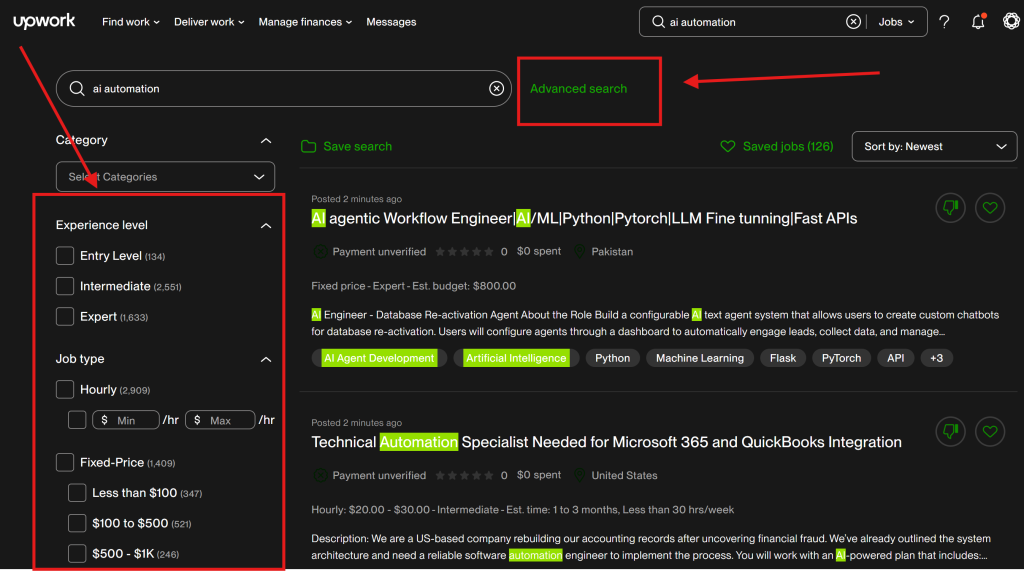
- Experience Level: On Upwork job posts, clients label the work as Entry-Level, Intermediate, or Expert. This refers to the skill level required, not your personal Upwork status. Many beginners mistakenly only apply to entry-level jobs, assuming they need to “start low.” In reality, if you have some skill in your field, aim for Intermediate-level jobs. Intermediate jobs are more abundant and often pay better than entry-level ones. (Entry-level often just means the client wants to pay less, not that the work is easier.) Unless you truly are brand new to the skill, position yourself as intermediate – you’ll find higher-quality clients and rates this way. Pro tip: Your Upwork profile has an experience level setting too – consider setting it to Intermediate if you have some experience, so you attract clients willing to pay for your skill.
- Job Type (Hourly vs. Fixed): Decide if you prefer hourly contracts or fixed-price projects. Hourly jobs pay by the hour and use Upwork’s time tracker, while fixed-price jobs pay a set amount for the whole project. If you’re new, hourly jobs can provide security (you’re paid for every hour of work, and eligible for Upwork’s payment protection). Fixed-price jobs can be lucrative too, but only if you can accurately scope the work. Some freelancers avoid hourly jobs because they feel tied down or worry clients will micromanage hours. Others avoid fixed-price because of risk of scope creep or unpaid revisions. Choose what suits you, or consider checking both types to see all opportunities. For example, our expert suggests he prefers fixed-price so he’s paid for results, not hours but notes that as a beginner, you might take hourly work to build your history. You can filter your search by job type: tick “Hourly” and/or “Fixed” under Job Type.
- Budget / Rate Filters: Use the budget filter (for fixed-price jobs) or hourly rate filter (for hourly jobs) to target jobs within your desired pay range. For instance, you might set an hourly rate filter of $10/hour minimum if you don’t want to see very low-paying gigs. Similarly, you might set a fixed-price filter to only show projects with budgets of, say, $500 and up. In the example from the video, the freelancer set an hourly rate filter between $10 and $100, and a fixed-price filter to show jobs $500+. This helps eliminate jobs that are below your worth or too small to bother, so you focus on more meaningful projects.
- Number of Proposals: This is one of the most powerful filters. Upwork lets you see how many proposals a job has received (Less than 5, 5 to 10, 10 to 15, 15 to 20, 20 to 50, 50+). Avoid highly competitive postings. If a job already has 20, 30, or more proposals, your odds of standing out is low. Instead, filter for jobs with fewer than 15 proposals, or even under 10 if possible. For example, you might check the boxes for “Less than 5” and “5 to 10“. This way, you’re targeting fresher jobs with less competition. As one Upwork expert notes, filtering for jobs with 0–15 proposals increases the chances that the client will actually see and consider your proposal.
- Client Payment Verification: Never overlook this filter. Always prefer clients who have a “Payment Verified” badge on their job post. This means the client has a valid payment method on file with Upwork. Clients with verified payment are more likely to hire and pay without issues. Applying to unverified clients can be risky (they may not follow through with hiring, or could delay payment setup). Upwork allows you to filter jobs to show only those from payment-verified clients – be sure to check that. As a seasoned freelancer advises, filter for “payment verified” clients so you know the client can pay you for the work.
- Client Hire History: Many freelancers are wary of clients with no previous hires on Upwork and often filter those out, preferring clients who have hired at least 1 person before. While working with an experienced client can be smoother (they understand how Upwork works), don’t automatically dismiss clients with “No hires” (especially if their payment is verified). These clients are new to Upwork and might be eager to make their first hire. Infact, targeting clients with 0 past hires can be a smart move: since many freelancers avoid them, you could face less competition and impress them with a great proposal. The video’s author recommends giving verified new clients a chance – often, “once you drop a great proposal, they’re going to hire you”, because they need that first freelancer and will be excited to get started. So, consider filtering for No hires (0) as well as 1–9 hires in your search. If you prefer, you can also include clients with some history (for example, 1-10 hires) to ensure they have a track record. The key is to be open to new clients if their job looks legitimate.
- Location (Optional): Upwork allows filtering by the client’s location. Some freelancers use this to target clients in high-paying countries (for instance, only U.S., Canada, UK, etc.), under the belief that those clients might have larger budgets. For example, one expert freelancer filters for the “Anglosphere” countries when looking for higher budget projects. However, use this with caution – adding a location filter will limit your opportunities. Many excellent clients are worldwide. If you have no strong preference, it’s usually best to leave “location” open to see all relevant jobs. You can always be selective in proposals, but don’t cut yourself off from a global market unless you have a specific reason.
- Project Length & Hours/Week (Optional): You can filter by project duration (for instance, less than 1 month, 1–3 months, 3–6 months, 6+ months) and by expected hours per week. These filters are about preference. For instance, if you only want long-term work, you might select More than 6 months. Keep in mind that longer projects often mean more earnings over time, and clients committing to long projects are serious about hiring. If you’re open to both short gigs and long-term, you can leave these filters unset to see everything. In the video, the freelancer chose not to filter by duration or hours, since he didn’t mind either scenario. When starting out, you might also stay flexible here and focus more on the other filters above.
Once you set up the filters to match your ideal job criteria, you’ll notice your search results list shrink from thousands of jobs to a more manageable number. In the video example, applying these filters cuts the list from ~1,500+ jobs down to just a few hundred highly relevant ones. This focused list is your goldmine – these are jobs tailored to your skills, pay requirements, and preferences. It’s much easier now to identify which postings are worth your proposal.
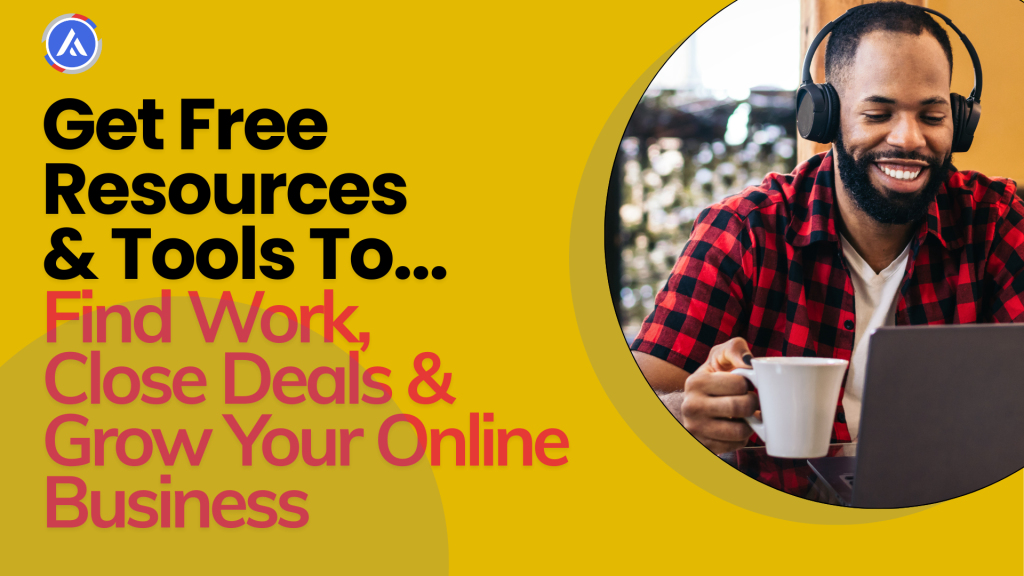
Mistake #2: Not Saving Your Search
The Mistake: After using filters once, many freelancers don’t save their search settings. They might run a filtered search, maybe apply to a job or two, and next time they log in, they start over again from scratch. Even worse, some newbies never use the filters at all. By not saving searches, you’re missing a huge opportunity: letting Upwork’s algorithm do the work for you in finding good jobs.
Why It Matters: Upwork allows you to save up to 30 job searches and build a personalized job feed from them. When you save a search, Upwork remembers your keywords and filter settings. The next time you visit your Find Work page (or click the Upwork logo for the home feed), you’ll see a feed of jobs that match your saved searches. Essentially, you are telling Upwork, “These are the types of jobs I’m interested in,” and the platform will start suggesting relevant new jobs to you automatically. If you skip saving searches, your job feed may be generic or based only on your profile, which isn’t as targeted. You’re forcing yourself to manually search each time, which means you might miss new postings that come in when you’re not actively looking.
How to Fix It: Always save your refined job searches to harness Upwork’s algorithm. After you’ve applied all the filters, meaning Mistake #1 is fixed, click the “Save Search” button at the top of the search results page. Give your search a descriptive name (e.g. “Marketing Research Jobs – Intermediate $500+” or whatever fits). Upwork will save this search criteria under that name. Now, this saved search does a few important things for you:
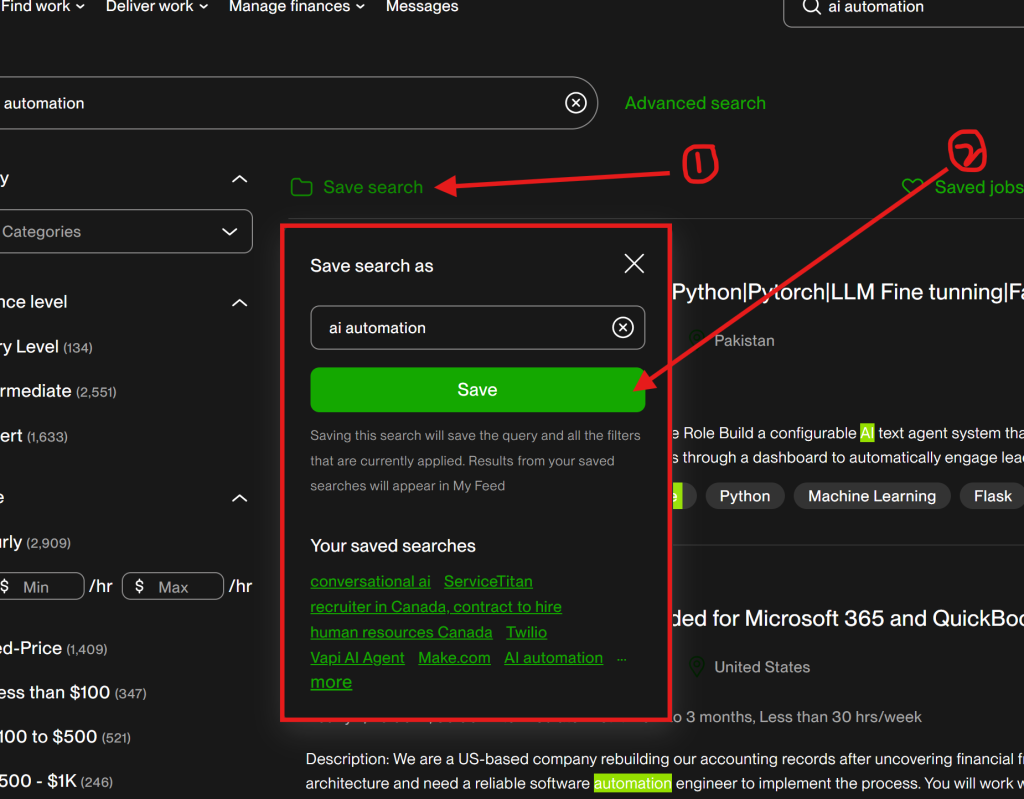
- It creates a dedicated feed for that search. You can find it anytime under Saved Searches on the Find Work page. With one click, you’ll see an updated list of jobs matching those exact filters – no need to re-enter everything.
- It populates your home feed (the default Upwork job feed) with projects matching any of your saved searches. Upwork’s job recommendation engine considers your saved searches as a key factor for what appears in your feed. By saving the search, you’ve essentially told Upwork’s algorithm what to send your way. As the official Upwork Help center confirms, “You can manage up to 30 saved searches and customize your job feed” to track multiple job categories. The more you save relevant searches, the more tailored opportunities you’ll see every time you log in.
- It enables job alerts (more on that in Mistake #3) for those searches if you choose. Saved searches are the basis for getting email or push notifications about new jobs. Without a saved search, you can’t get specific alerts.
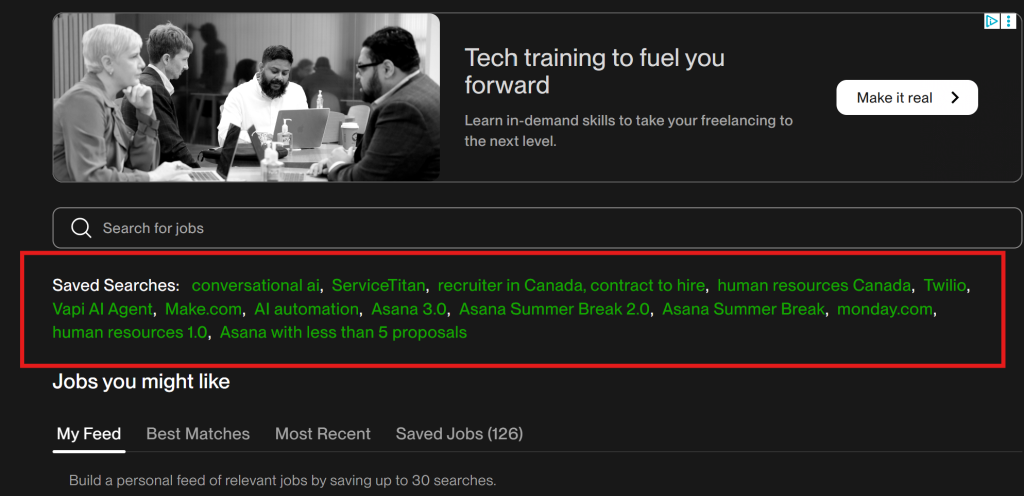
For best results, create multiple saved searches covering the different services or niches you offer. Upwork allows up to 30 saved searches, so take advantage of that capacity. For example, if you do market research, lead generation, and social media marketing, set up separate saved searches for each niche with appropriate keywords and filters. This way, your feed will be populated with a mix of relevant jobs from all your areas of expertise. You won’t have to wade through programming or design jobs if those aren’t what you do – your feed will be a personalized stream of opportunities just for you.
Finally, remember to review your saved searches periodically. If your skills or target jobs change, update the search or create a new one. Also, if a saved search isn’t yielding good results (maybe the criteria is too narrow or too broad), tweak the filters. The goal is to keep seeing fresh, high-quality job postings in your feed without much manual effort. By saving searches, you let Upwork’s matching algorithm work in your favor, delivering you the best matches for your skills right on your home screen.
Mistake #3: Ignoring Best Matches and Recent Jobs Sections
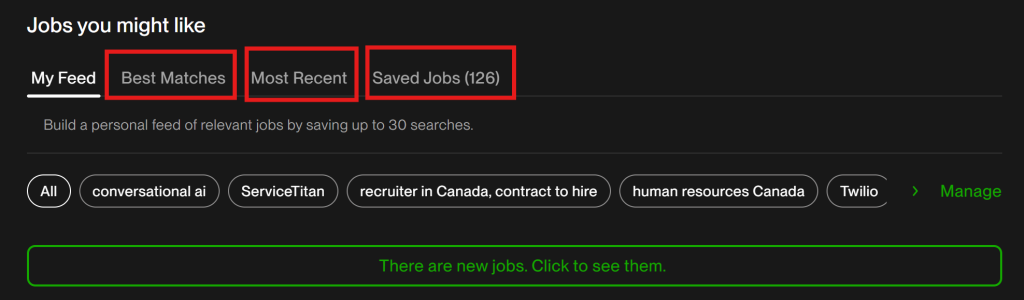
The Mistake: Upwork’s Find Work page isn’t just one big list of jobs – it’s organized into tabs like “Best Matches”, “Most Recent”, and “Saved Jobs”. Many newcomers don’t pay attention to these sections or don’t understand them, potentially missing out on great opportunities. They might stick only to the default feed and not utilize these views.
Why It Matters: The Best Matches tab is curated by Upwork’s algorithm to show you jobs that closely fit your profile and search history (kind of like personalized recommendations). This can surface high-quality leads that you might otherwise overlook. The Most Recent tab, on the other hand, shows the newest job postings that match your saved search criteria or profile. These are fresh jobs where being early can give you an edge (often few proposals if you catch them quickly). If you ignore the Most Recent tab, you might be late to apply. The Saved Jobs section collects any jobs you clicked the heart icon on to save for later, which is useful to keep track of promising posts you didn’t apply to yet. Not utilizing these sections means you’re not taking full advantage of Upwork’s interface, designed to help you prioritize the best and newest opportunities.
How to Fix It: When you get to Upwork’s “Find Work” page, check the Best Matches tab first. This list is Upwork’s suggestion of jobs that are likely a good fit for you, based on factors like your skills, category, and saved searches. Give these serious consideration – the algorithm might highlight a job with fewer proposals or a client similar to ones you’ve worked with before. It’s a quick way to find high-potential jobs without extensive searching.
Next, switch to Most Recent. Scan the newest postings in your categories and saved searches. The goal is to catch good jobs early, ideally within minutes or hours of posting, so you can be among the first to send a proposal. Upwork clients often start reading proposals almost immediately after posting a job, and many will hire someone within the first day if they find a great candidate. By monitoring Most Recent, you ensure you don’t miss out simply because you checked the platform too late. A good practice is to refresh this section periodically during your work day or set up alerts (next section) so you get notified of new jobs.
Lastly, use Saved Jobs as your “personal shortlist”. Whenever you’re browsing and see a job that looks interesting but you need more time to craft a proposal (or want to research the client), click the Save Job (heart) icon. This moves the post into your Saved Jobs list. You can then easily find it later via the Saved Jobs tab and decide to apply or not. This prevents good leads from slipping through the cracks if you can’t take action immediately. Just be sure to revisit your saved jobs soon – good opportunities don’t last long on Upwork. If you saved it, try to send a proposal within a day or two at most, or you may find the job already filled.
By actively using Best Matches, Most Recent, and Saved Jobs, you’ll have a comprehensive approach. You’ll see the jobs Upwork thinks are best for you, catch brand new listings early, and keep a pipeline of saved leads to follow up on. This smart workflow, combined with your saved search filters, will dramatically increase your chances of finding and winning the right jobs.
Mistake #4: Not Setting Up Job Alerts
The Mistake: A lot of freelancers don’t use Upwork’s Job Alert notifications. They rely only on checking the site manually to find new jobs. This means if they’re offline or not actively looking, they might miss a project that was a perfect fit. By the time they log in again, the job could have 20 proposals or might even be filled. In a fast-moving marketplace, not having alerts is like not having an alarm clock – you might oversleep on the best opportunities.
Why It Matters: Upwork now offers the ability to get real-time notifications when new jobs matching your criteria are posted. If you set up job alerts, you can receive an email or a mobile push notification as soon as a relevant job appears. This is incredibly valuable: it lets you pounce on new openings and potentially be one of the first few freelancers to apply. Those first few proposals often have the highest chance of getting noticed by the client. On the other hand, if you wait to discover the job hours (or days) later, your proposal may end up buried in the pile. Essentially, job alerts give you speed, which is a competitive advantage on Upwork. As Upwork’s support center notes, these alerts can help you “apply early to high-quality, relevant jobs” by alerting you as they’re posted.
How to Fix It: Set up Upwork job alerts and tailor your notification preferences. Here’s how you can do it:
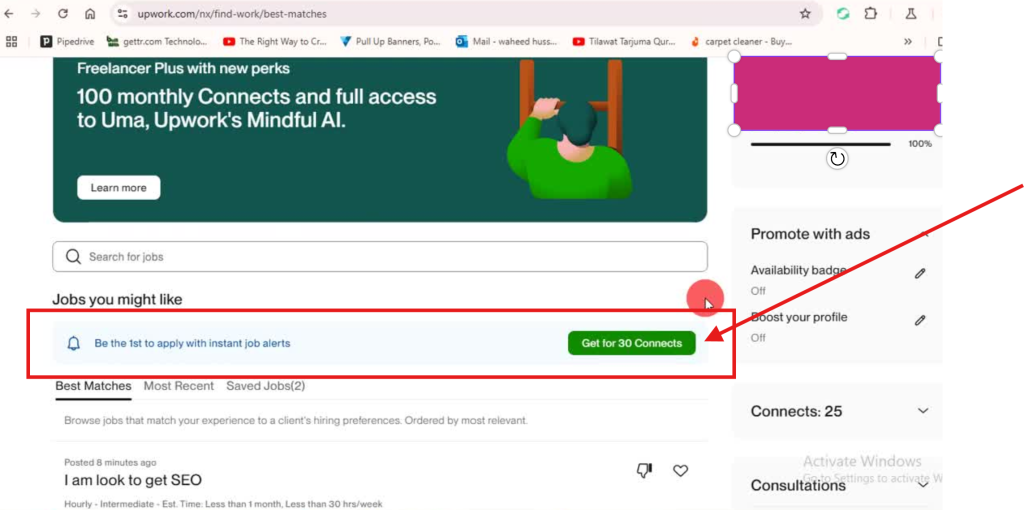
- Enable Job Alerts: On the Find Work page (or your job feed page), look for an option or banner that says “Get job alerts” or an icon of a bell (🔔). Clicking this will typically activate job alerts for your saved searches. (If you are a Freelancer Plus subscriber, this feature is fully enabled for instant alerts. Free members may have limited or no access to instant job alerts – more on that in a moment.) Once activated, the bell icon in your top navigation will correspond to Job Alerts, where new matching jobs will appear as notifications.
- Set Alert Preferences: After enabling alerts, go to your Notification Settings or Job Alert Preferences. Here you can customize how and where you get notified. For example, you can choose to receive notifications via the Upwork mobile app, via email, or both. If you have the Upwork app on your phone, turning on push notifications is highly recommended – it’s usually the fastest way to know about new jobs. You might opt to get both email and mobile alerts to be safe. In the preferences, you can also specify whether you want to be alerted about all new jobs that match, or only certain types (for example, maybe you only want alerts for hourly jobs or only fixed-price jobs, depending on your strategy). You can often set a minimum budget or rate threshold for alerts as well, so you don’t get pinged for tiny $5 jobs that you wouldn’t pursue. For instance, you might configure: “Alert me for new jobs that match my saved searches with a budget of at least $100”. Adjust these settings to fit your needs.
- Understand Freelancer Plus vs. Free Alerts: Upwork’s real-time job alerts (immediate notifications when a job posts) are a feature of the Freelancer Plus plan as of 2025. Freelancer Plus members who have submitted proposals before will receive instant alerts for similar new jobs, giving them a head start on applying. If you are serious about winning more jobs and not missing out, the Plus subscription (which also gives other perks like more Connects) might be worth considering. If you’re not on Plus, you might still get some form of email digest or see alerts when you log in, but it may not be as immediate. Check what is available for your account – Upwork may change features over time. The key is to utilize whatever alert system is available to you so that you are promptly informed of new opportunities. Even a daily email of new matches is better than nothing, though instant notifications are ideal.
- Keep Alerts Updated: Make it a habit to check your Alert Preferences every so often, especially if you notice you haven’t gotten any alerts recently. Make sure the types of jobs and the minimum rates in your alert settings still align with what you want. The video mentions that you should ensure your job alerts remain active each month.
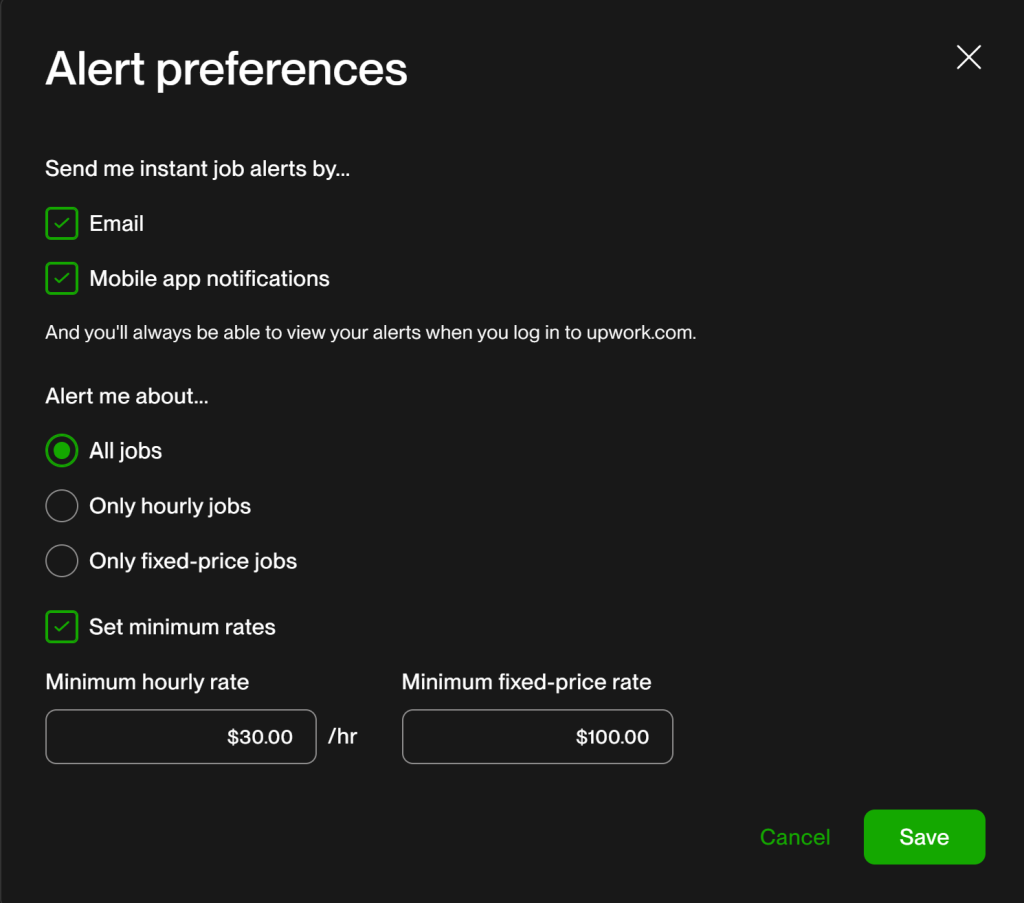
With job alerts in place, you’ll get a message on your phone or inbox whenever a matching job is posted. Imagine waking up to see a notification for a job that fits you perfectly – and being able to send a proposal while other freelancers are still asleep. This can significantly increase your success rate. Just remember, speed matters, but only if you also send a quality, tailored proposal. Don’t sacrifice quality for quickness; aim to be both fast and focused in your applications.
News Flash: Upwork’s latest update on getting job alerts: This feature is no longer available to Basic members. Also, Plus members are no longer required to renew their subscriptions with 30 connects every month. Getting Upwork job alerts is exclusive to Plus members only.
Conclusion
Is Upwork saturated? Yes. There are many freelancers, but most of them are not using these tactics, which is why they struggle.
Is Upwork still paying and can you make a good living from it? Yes. Thousands of freelancers do, and you can be one of them. The freelancers who succeed are those who continuously learn and adapt. By avoiding these common mistakes and implementing the fixes, you’ll significantly improve your chances of getting hired on Upwork.
Upwork in 2025 is full of opportunities, but you need the right strategy to capitalize on them. If you’re not landing jobs, it’s likely due to mistakes like those above – using a generic search, not leveraging filters, failing to save searches, or being slow to respond to new postings. The freelance marketplace is competitive, but by fixing these mistakes, you put yourself miles ahead of the average newbie.
To recap, inform Upwork’s algorithm what you want by using advanced search filters and saving those searches. This customizes your job feed and ensures you see relevant projects (so you can stop complaining that “there are no good jobs”. Upwork will show them to you!). Aim a bit higher than entry-level if you have the skills, and don’t undervalue yourself – intermediate-level jobs can bring better pay and trust. Use the filters to avoid crowded jobs and focus on serious clients (payment-verified, decent budgets). And finally, be proactive: set up notifications so you never miss a great opportunity. Upwork provides tools like saved searches, personalized feeds, and alerts so jobs come to you, but it’s up to you to take advantage of them.
Freelancing on Upwork can be rewarding if you approach it professionally and strategically. Good luck, and happy freelancing!
